Mapping rates as one of the chores in the original Dungeons & Dragons game that players learned to skip. In early D&D, one player assumed the role of mapper and transcribed a description of walls and distances onto graph paper. Map-keeping dominated play as much as combat. In the original example of play, the dungeon master spends half the game reciting dimensions. Although a few exceptional folks enjoy mapping, count me out.
Still, a map offers players a visual picture of a dungeon and the characters’ place. You are here. With a map, players can see explored and unexplored areas, and sites worth revisiting. In small dungeons, as characters move, I often draw or uncover a ready map. In a dungeon as big as Undermountain in Dungeon of the Mad Mage or the Tomb of Nine Gods in Tomb of Annihilation, mapping the sprawl during the game would tax players’ patience.
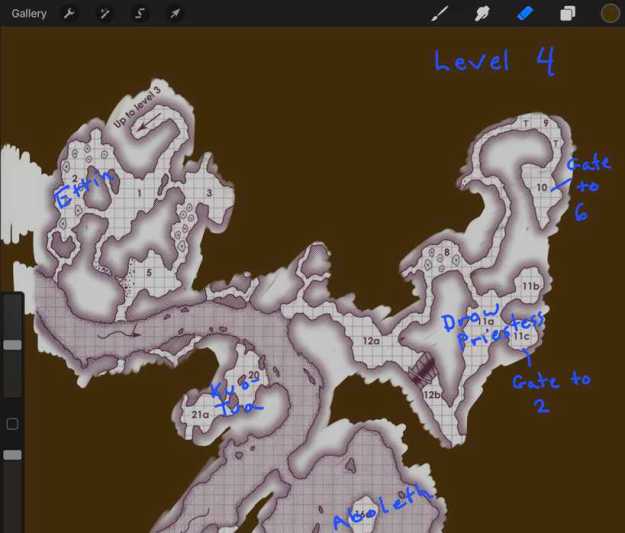 So for Undermountain, I devised a way to load the maps into my iPad and reveal the map as players explored. The trick worked. The tablet proved big enough to see on the table and revealing worked faster than drawing. If the game room had a television, I would have connected the screen and had a bigger visual. That requires a Lightning to Digital AV Adapter.
So for Undermountain, I devised a way to load the maps into my iPad and reveal the map as players explored. The trick worked. The tablet proved big enough to see on the table and revealing worked faster than drawing. If the game room had a television, I would have connected the screen and had a bigger visual. That requires a Lightning to Digital AV Adapter.
For my process, I used the $4.99 app Procreate, but every drawing app supports the features for this trick. For precise erasing, an Apple Pencil works best, but a fingertip will suffice.
How to reveal a dungeon map on an iPad as characters explore.
To load the dungeon map and conceal it, do these steps:
-
Take a photo of the map or upload a map image to iCloud Photos.
-
In Procreate, tap Photo, and then select the map’s image from the collection.
-
Select a color for fill that will conceal the map by tapping the colored dot in the upper-right corner.
-
Add a layer by tapping the Layers button, and then the + sign.
Result: A new layer named “Layer 2” appears in the list.
To erase the concealment, do these steps:
-
Tap the eraser twice, and then select Airbrushing and Hard Airbrush.

-
Move the Opacity slider on the left of the screen to maximum.
-
Touch the map to erase concealment and reveal parts of the map.
The upper slider on the left adjusts the size of eraser.
If you erase too much, use the undo button on the left.
To annotate the map, create another layer, change the color and pen, and then write.
Related: Mapping—or not-fun things that Dungeons & Dragons players learned to skip

